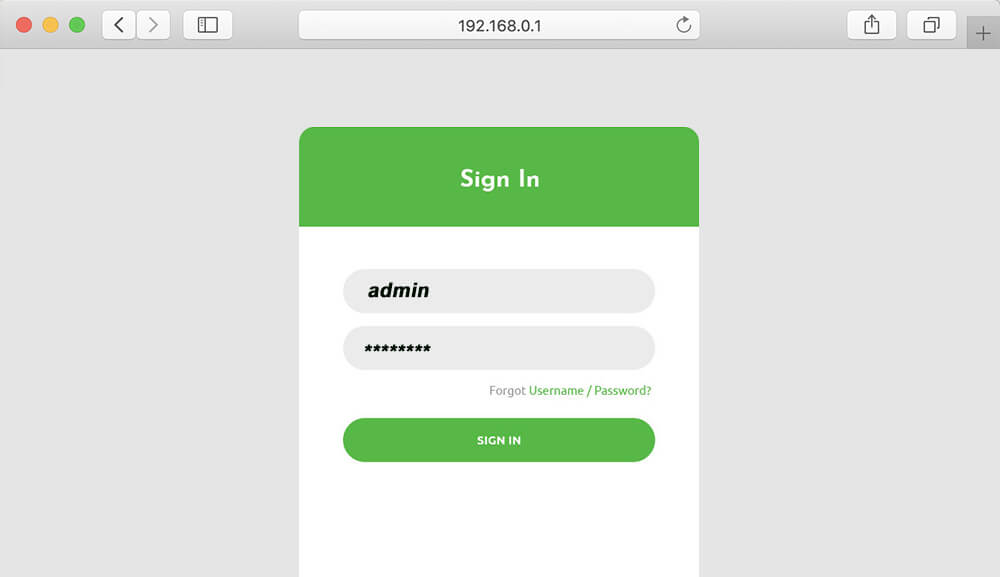192.168.0.1 is a private IP Address that is used by many companies to login the Admin Panel of the Router such as NETGEAR, D-Link, etc. Along with other private IP Addresses, it is used for the same purpose of accessing the Admin Panel of the Router and making changes to different settings of the Router including Wireless Settings, DSL, ADSL, LAN, etc. Being a private IP Address, it can be allocated to one device only at a time and you can’t access it from more than one device at a time.
How to login to 192.168.0.1?
To access the admin panel using 192.168.0.1, you need to be connected to the network and make sure that the default gateway of your device is 192.168.0.1. Only then will you be able to access the Admin Panel through 192.168.0.1.
- Open the web browser that you use to access the Internet.
- In the address bar, type 192.168.0.1 or http://192.168.0.1 and press Enter.
- A login page will appear. Enter the username and password for the Admin Panel. (You can find it on the label of the router)
- Once logged in, you will be able to make the required changes through the Admin Panel.
Unable to access 192.168.0.1
If you are unable to access 192.168.0.1 or the browser gives an error then it may be due to one of the following reasons:
- It may be that your device isn’t connected to the network due to which the browser is unable to access 192.168.0.1. Make sure that you’re connected to the network either by an ethernet cable or wirelessly and try again.
- It may be that the default gateway address of your device may be other 192.168.0.1. Try finding out the default gateway address for your device and try accessing it on that IP address.