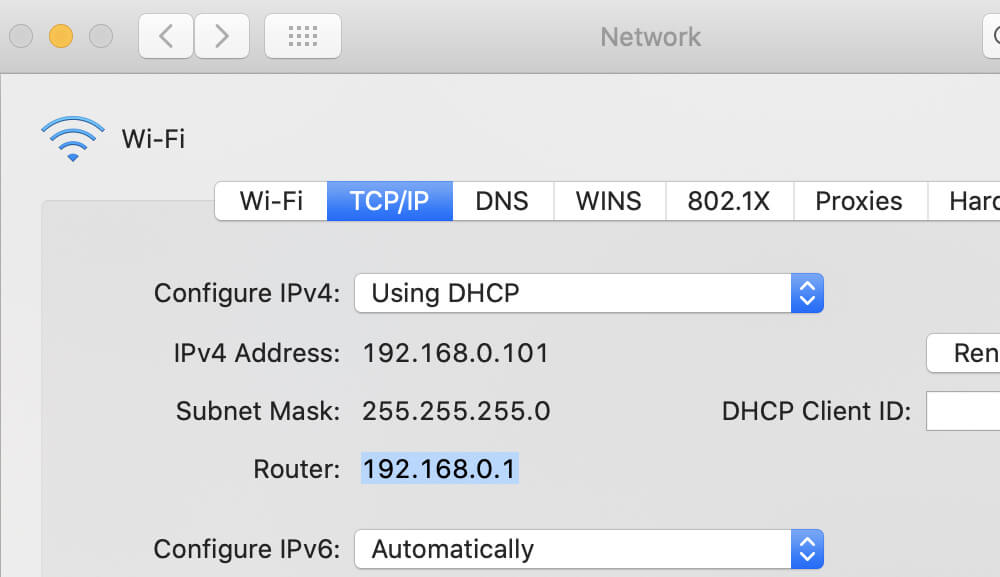To access the Administration Panel of your router, you need to have the Router IP Address, without which you would be unable to access the webpage of Admin Panel. You can find the IP Address of your router easily from the manual but in case you have forgotten the IP Address, you can easily find it out from the device(s) which is connected to the network. The process is simple and not complicated at all. You can find out your Router IP Address in just a few seconds from any device that you’re using.
How To Find Your Router IP Address?
You can find the Router IP Address from any device easily. The procedure is very simple and easy for all the devices. You can follow the guide for each device to find out your Router IP Address.
Windows:
There are actually two methods by which you find out your router IP Address on a Windows device. You can follow either one to find out your Route IP Address.
- Open Command Prompt by typing CMD in the search box.
- Type ipconfig and press Enter.
- Command Prompt will now show you a summary of different addresses. You will find your Router IP address next to Default Gateway.
Alternatively, you can try this method too:
- Open Control Panel.
- Go to Network and Internet > View network status and tasks.
- Now, click on the name of your network connection.
- Click on Details.
- You will find the IP address next to the IPv4 Default gateway.
macOS:
- Open the Terminal window by going to Utilities > Terminal.
- Type the following command: netstat -nr | grep default
- You will find the IP address next to the default.
Method 2:
- Open System Preferences by going to Apple Menu > System Preferences.
- Click on the Network icon.
- Select your network connection and click on the Advanced button.
- Click on TCP/IP tab and you will see the router IP address next to the Router label.
iPhone/iPad:
- Go to Settings > Wi-Fi.
- Tap on the name of your Wi-Fi network.
- You will see the router IP address next to the Router label.
Android:
- Go to Settings > Wi-Fi.
- Click on the name of your Wi-Fi network.
- It will show you different information regarding your Wi-Fi network including the IP Address.
Linux:
- Open the terminal window by going to Applications > System Tools > Terminal.
- Type ipconfig.
- You will find your IP Address next to the internet address label.