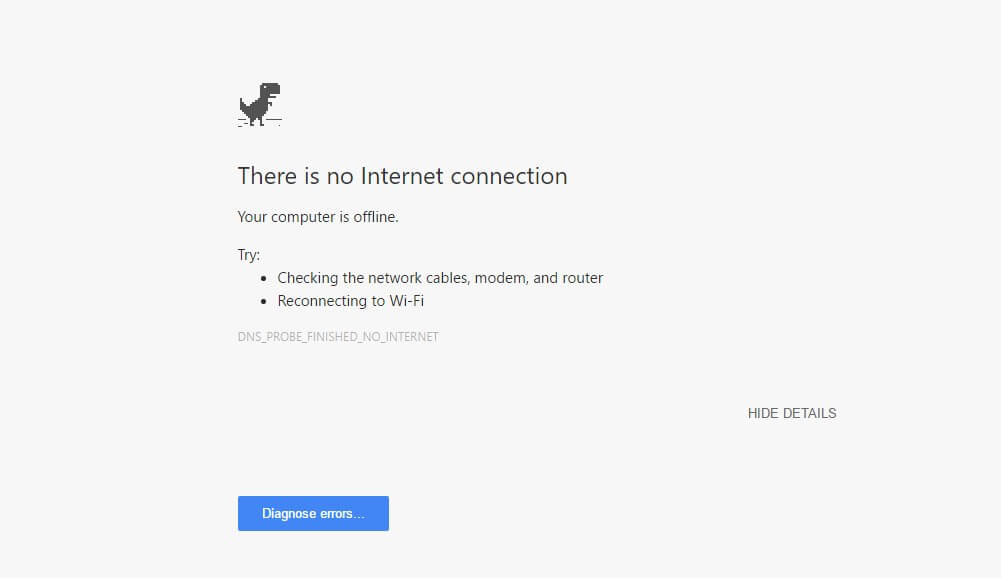Experiencing slow internet or no internet at all can be a problem. You may be having issues with the internet but the problem may not be with your internet service or internet connection. There is a good chance that there is some problem on your end or on your device due to which you are having connectivity issues.
Here are some things that you can do to troubleshoot your internet connection.
1. Clear cache
If you are having problems accessing a website then it may be due to cache or some other thing. Try opening any other website and see if the problem persists or not. Sometimes there can be cache issues due to which you are not able to access a particular website. Try opening that website in incognito mode or clear the browser’s cache and try again.
2. Try another device
If you suspect that you are unable to access any website on your current device then pick another device and see if the other device is also having problems or not. If the problem is on only one of your device then it seems that the problem is with your device and you should give it a reboot to see if the problem persists or not.
3. Reboot your router
Sometimes the problem isn’t with your devices but it is with the network router. Due to some unknown reasons, you might not be getting the internet through your router even though everything is fine. In such cases, rebooting your router helps and clears such temporary issues.
4. Perform a speed test
If your internet connection is working but is very slow then it might be that your Internet is being throttled by your ISP. To find out if this is true or not, perform a speed test on your internet connection and compare the results to your bill.
If in the results the download speed is near the number on your bill then you are getting the speeds that you are paying, however, if the results come out to be lower than those on the bill then it looks like that your ISP is intentionally slowing down your internet connection and you have to contact them. Make sure that when you are performing a speed test no other services are running to get better results.
5. Scan for viruses
Sometimes there can be a malicious file or program on your device that may be affecting your internet speeds. You should scan your device and make sure that it free from spyware, malware, and other viruses because these can not only affect the performance of your device but also affect the internet speeds. There are many free anti-virus programs available and using then you can find out if your device is affected by a virus or not.
6. Poor Wi-Fi Signals
If you are using a wireless connection then it may be that a weak Wi-Fi signal is the main culprit behind poor internet connectivity. A poor Wi-Fi signal can result in you having a poor internet connection. If you have a PC or laptop then try connecting it directly to the router using an Ethernet Cable. If that resolves the problems then the poor Wi-Fi signal is the problem here.
You should either think about moving your Wi-Fi router at a place where you will not experience signal issues or considering upgrading your Wi-Fi router to a more modern one which will be able to resolve your signal problems.
7. Check who else is using your internet
If your internet is working but very slow then there might be any software or program that may be using the internet constantly or it might be that someone else is stealing your internet connection. Check if there is any program running in the background using the internet and also secure your wireless network to make sure that no one is stealing your internet.
8. Update Router Firmware
Updating your router/modem firmware can also help in some instances. Firmware can be considered as an OS of your router/modem. Manufactures release the firmware updates on a regular basis which can fix some performance issues and also improve the speeds too. Search for updates on a regular basis and if you find an update then make sure that you update the firmware of your router from your admin panel which is commonly 192.168.1.1/192.168.0.1.
9. Check the transmission line
If none of the aforementioned things worked then the problem may be with the transmission line. Inspect the transmission line coming into your home and make sure that it isn’t damaged. Sometimes a damaged cable can also cause connection drops and speed issues.
10. Contact your ISP
The last resort to this is contacting your ISP regarding your problem, whether it is constant connection drop, speed issue or no connectivity at all. Sometimes, the problem may not be on your end but there is some problem with the phone line or anything else related to the ISP which may be causing the internet problems.