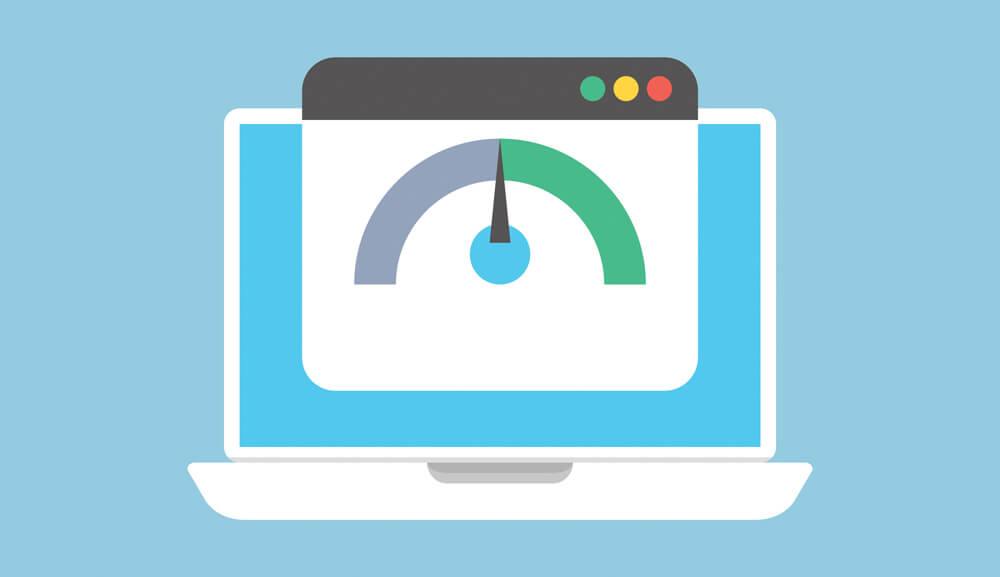It feel frustrating when your internet connection isn’t running right and is giving you choppy and stuttering performance. Well, chances are your ISP is not the reason all the time, if you are facing this issue try doing a few things to optimize and service your internet connection including your router/modem.
Sometimes the sole reason for your slow internet can be more than one thing. It can also happen on a particular device and run great on others. To find out what’s wrong, here are some ways to optimize and service your internet connection to improve speeds and latency.
Resetting your router
Sometimes it is as simple as just restarting your router, go ahead and switch your router off, wait a couple of minutes and then restart it. If there is nothing seriously wrong then your connection will work as it should and you might not notice issues anymore. If it doesn’t help, it’s time to soft reset your router completely and doing a new setup of your connection. Most of the time this might clear all the issues and make it fresh and new like.
If you don’t know how here’s a full guide on how to factory reset your router.
Changing your WIFI channels
You may or may not have heard about this but different routers work on different frequencies. The most common frequencies are 2.5Ghz and 5Ghz. While 2.5Ghz is great for the range of your router’s signal, 5Ghz is more powerful and can send more data over the signals but its drawback is the range of signal it provides. If your router has both the frequencies available, always try to be on the 5Ghz as it is more stable and can provide better speeds.
Another thing that most people don’t know about a WIFIs signal is that which channel it is running on. By default, your router will take the best channel possible but sometimes it might not be able to choose the best one. This applies to both the 2.5Ghz and 5Ghz WIFI signals. To check the channel on your router, just go to your admin panel of your router – 192.168.1.1 / 192.168.0.1 and in the network settings check for the channel selection setting, most of the time it is left on auto so you can identify it by checking the setting that is in auto. To better understand which channels are best, use a channel tester application which is available as Android and iOS apps. After finding the best channel change it on the admin panel.
Flushing your DNS servers
DNS tracks all the website addresses you visit and records them so that you can get a better experience the next time you visit the website. However, websites often change their servers which causes the DNS servers to work harder and result in slower loading speeds thus increasing the latency of your internet connection.
To tackle this, you can perform a complete DNS flush in just a few steps:
- Click on Windows + R keys and the RUN window will open
- Type CMD on the run and click Ctrl + Shift + Enter to run as administrator.
- In Command Prompt, type ipconfig/flushdns and press enter.
- After performing this, restart your computer.
Disable your VPNs
Most of the time when you use a VPN service, your bandwidth takes a hit and can slow your connection. This happens either due to the VPN service’s server or the distance between you and the server you are connected to.
Change your Router
If doing all the things mentioned above doesn’t help much and it’s still a slow and laggy performance, then it’s time to change and upgrade to a better router that has a better range and more antennas which generally translates to more bandwidth capability. Try something which will last you a long time down the line and buy only current-gen routers. If you have the budget, then it is highly recommended to get a router which is WIFI 6 capable as it’s the latest-gen tech and its going get mainstreamed later down the line anyway.
Image credit: Vecteezy